Installing UTAU (Windows)
Greetings! Today we will be taking a look at how to install UTAU on Windows.
For this demonstration I will be using Windows 10 Home Edition (10.0.19041 Build 19041), 18th April 2021. Should a future update bungle this process, I will update this article with any relevant workarounds.
I will be installing version 0.4.18e of UTAU. All versions of UTAU are available on its official website (opens in new window).
Step 1: Changing the system locale
To allow your computer to understand Japanese characters, you first need to change your system locale.
In order to do this, you need to have admin privileges enabled on your user account. If you are using a shared computer, please ask the admin for permission.
- Open the Control Panel, and select "Change date, time, or number formats"
You can do this by pressing the Windows key + R, typing "control", then hitting enter.
- Choose "Japanese (Japan)" and restart your computer.
You may be prompted to restart.
Step 2: Time to download the installer!
IMPORTANT: http://utau2008.xrea.jp/ IS THE ONLY OFFICIAL PLACE TO DOWNLOAD UTAU.
- Choose which version you want to download, and click the blue link.
The blue link contains the version number and the Japanese word "インストーラ" (which means "installer"). A .zip file will start downloading.
- Extract the files.
Right click the .zip you just downloaded, and select "extract". You may extract these files to any location you wish.
Open the setup file. You will notice the installer is in Japanese.
If you wish to cancel at any point, you can hit "キャンセル" ("cancel") to stop installation.
Choose the installation location, and whether you want to install UTAU for all users, or just the current user. Then, press "次へ(N) >".
You might not need to change anything on this page. I recommend leaving the installation location as-is.
If you want to install UTAU for all users, select "すべてのユーザー(E)".
If you want to install UTAU for just the current user, select "このユーザーのみ(М)".
- Press "次へ(N) >" to install.
This may take several minutes. - Press "閉じる(C)" to close the installer.
And you're done! UTAU has been successfully installed! A shortcut has been created on your desktop.
You can do this by pressing the Windows key + R, typing "control", then hitting enter.
You may be prompted to restart.
Step 2: Time to download the installer!
IMPORTANT: http://utau2008.xrea.jp/ IS THE ONLY OFFICIAL PLACE TO DOWNLOAD UTAU.
- Choose which version you want to download, and click the blue link.
The blue link contains the version number and the Japanese word "インストーラ" (which means "installer"). A .zip file will start downloading.
- Extract the files.
Right click the .zip you just downloaded, and select "extract". You may extract these files to any location you wish.
Open the setup file. You will notice the installer is in Japanese.
If you wish to cancel at any point, you can hit "キャンセル" ("cancel") to stop installation.
Choose the installation location, and whether you want to install UTAU for all users, or just the current user. Then, press "次へ(N) >".
You might not need to change anything on this page. I recommend leaving the installation location as-is.
If you want to install UTAU for all users, select "すべてのユーザー(E)".
If you want to install UTAU for just the current user, select "このユーザーのみ(М)".
- Press "次へ(N) >" to install.
This may take several minutes. - Press "閉じる(C)" to close the installer.
And you're done! UTAU has been successfully installed! A shortcut has been created on your desktop.
The blue link contains the version number and the Japanese word "インストーラ" (which means "installer"). A .zip file will start downloading.
Extract the files.
Right click the .zip you just downloaded, and select "extract". You may extract these files to any location you wish.
Right click the .zip you just downloaded, and select "extract". You may extract these files to any location you wish.
Open the setup file. You will notice the installer is in Japanese.
If you wish to cancel at any point, you can hit "キャンセル" ("cancel") to stop installation.
Choose the installation location, and whether you want to install UTAU for all users, or just the current user. Then, press "次へ(N) >".
You might not need to change anything on this page. I recommend leaving the installation location as-is.
If you want to install UTAU for all users, select "すべてのユーザー(E)".
If you want to install UTAU for just the current user, select "このユーザーのみ(М)".
Press "次へ(N) >" to install.
This may take several minutes.
This may take several minutes.
Press "閉じる(C)" to close the installer.
And you're done! UTAU has been successfully installed! A shortcut has been created on your desktop.







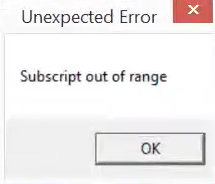
Comments
Post a Comment