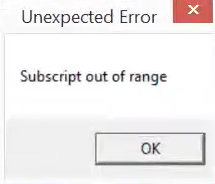How to learn and type hiragana
かかきかくけか... ささしさすせさ... Even if you have no intention of studying the Japanese language, it's going to be invaluable that you learn how to read hiragana in order to work with UTAU. Sure, it's possible to get away with only using romaji-aliased voicebanks - that is, voicebanks that have each sound represented by Latin characters (think "konnichiwa" instead of "こんいちわ"), but 99% of Japanese voicebanks do not come aliased in this manner, so you may end up missing out on a lot of great vocals! Thankfully, there are lots of resources online to help you with learning how to read hiragana. Here, I've compiled a list of some things that may help you. Since we're approaching this from a "How to use UTAU" point of view, I won't be including resources which teach you stroke order, Japanese vocabulary, etc. How to read hiragana Songs If you're more musically inclined, there are lots of songs available online to help you memorise the hiragana alph...